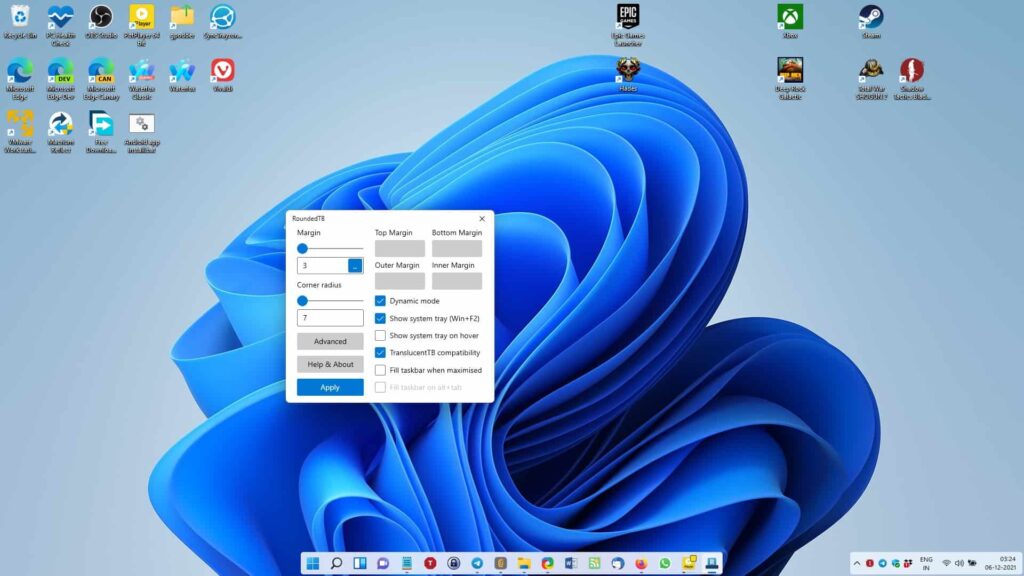The Windows operating system is known for its versatility and customization options, but one area where users often wish for more control is the taskbar. Enter TaskbarX, a lightweight and powerful tool that transforms the look and feel of your Windows taskbar, allowing for a cleaner, more personalized desktop experience. Whether you’re a minimalist, a productivity enthusiast, or someone who just loves tweaking their interface, TaskbarX offers a world of possibilities.
What Is TaskbarX?
TaskbarX is a third-party application designed to give users more control over their taskbar’s appearance and behavior. Developed by Chris Andriessen, this tool lets you center your taskbar icons, add transparency effects, and customize animations, among other features. Compatible with Windows 10 and 11, TaskbarX is a must-have for anyone looking to elevate their desktop aesthetics.
Key Features of TaskbarX
1. Center Taskbar Icons
By default, Windows aligns taskbar icons to the left, which may not suit everyone’s visual preferences. TaskbarX allows you to center your icons effortlessly, creating a balanced and sleek appearance.
2. Customizable Animations
TaskbarX includes various animation styles for when you open, close, or rearrange taskbar items. These animations add a touch of fluidity and modernity to your desktop experience.
3. Transparency and Color Options
Want a transparent, blurred, or completely opaque taskbar? TaskbarX has you covered. Choose from multiple transparency levels and color options to match your desktop theme.
4. Lightweight and Performance-Friendly
Unlike some customization tools that slow down your system, TaskbarX is optimized for performance, ensuring your PC runs smoothly without compromising on aesthetics.
5. Multi-Monitor Support
If you use multiple monitors, TaskbarX ensures that your taskbar icons are centered and styled consistently across all displays.
Why Choose TaskbarX?
While Windows offers some level of taskbar customization, it pales in comparison to the granular control provided by TaskbarX. The tool caters to users who value:
- Aesthetic Appeal: Achieve a modern, professional look that rivals premium operating systems.
- Enhanced Usability: Centered icons can make navigation easier and improve workflow.
- Unique Customization: Stand out with a desktop setup tailored to your taste.
How to Get Started with TaskbarX
Step 1: Download and Install
TaskbarX is available on GitHub and the Microsoft Store. Download the installer or the portable version, depending on your preference.
Step 2: Configure Settings
After installation, open the TaskbarX Configurator tool. Here, you can adjust icon placement, transparency, colors, animations, and more.
Step 3: Apply Changes
Once you’ve customized your taskbar, click “Apply” to see the changes in real-time.
Pro Tip: Enhance Your Experience
Pair TaskbarX with other desktop customization tools, such as Rainmeter or Wallpaper Engine, to create a truly personalized and immersive environment.
Conclusion
TaskbarX is more than just a customization tool—it’s a way to express your style and improve your workflow. Whether you’re aiming for a minimalist look or a vibrant, dynamic desktop, TaskbarX provides the flexibility and features you need.
Give TaskbarX a try and transform the way you interact with your Windows system. A cleaner, more organized, and visually appealing desktop is just a few clicks away!
FAQs About TaskbarX
1. What is TaskbarX?
TaskbarX is a third-party customization tool for Windows that allows users to center their taskbar icons, adjust transparency, add animations, and personalize the taskbar’s appearance. It works on Windows 10 and 11.
2. Is TaskbarX free?
TaskbarX is available for free on GitHub as a portable version. However, you can also purchase it from the Microsoft Store to support the developer, though the features remain the same.
3. How do I install TaskbarX?
- Visit the GitHub page or the Microsoft Store to download the app.
- Choose the installer for easy setup or the portable version if you don’t want to install it.
- Use the TaskbarX Configurator to customize your settings.
4. Can I uninstall TaskbarX easily?
Yes, TaskbarX is easy to uninstall. If you used the installer version, you can remove it via the Windows Control Panel. For the portable version, simply delete the extracted files from your system.
Also Read: ILGMS Citizen Portal: Registration and Login Guide at ilgms.lsgkerala.gov.in
5. Does TaskbarX affect performance?
TaskbarX is lightweight and optimized for performance. It uses minimal system resources and is designed to run seamlessly without slowing down your computer.
6. Can I use TaskbarX with multiple monitors?
Yes, TaskbarX supports multi-monitor setups. It ensures consistent taskbar icon alignment and appearance across all connected displays.
7. What customization options are available?
With TaskbarX, you can:
- Center or align taskbar icons.
- Add animations for icon movement.
- Adjust taskbar transparency (blurred, acrylic, or fully transparent).
- Change taskbar colors.
- Set different styles for the taskbar.
8. Does TaskbarX work with Windows 11?
Yes, TaskbarX is compatible with Windows 11. However, some features may have limitations due to Windows 11’s redesigned taskbar. Updates from the developer may improve compatibility over time.
9. How can I reset my taskbar to default?
To reset your taskbar:
- Open the TaskbarX Configurator and select the “Reset Settings” option.
- Uninstall TaskbarX if you no longer want to use it, and Windows will revert to its default taskbar settings.
10. Is TaskbarX safe to use?
Yes, TaskbarX is safe. It is widely used and open-source, meaning its code is transparent and reviewed by the community. Ensure you download it from the official GitHub page or Microsoft Store to avoid fake or tampered versions.
11. Can TaskbarX work with third-party tools like Rainmeter?
Yes, TaskbarX works well alongside other desktop customization tools, such as Rainmeter and Wallpaper Engine, allowing you to create a fully personalized desktop environment.
12. Are there any known issues with TaskbarX?
Occasionally, updates to Windows may cause minor compatibility issues with TaskbarX. The developer usually releases patches to address these problems. Check GitHub for updates if you encounter any issues.
13. Can I make the taskbar transparent with TaskbarX?
Yes, TaskbarX allows you to make your taskbar fully or partially transparent. You can also choose blur or acrylic effects for a more modern look.
14. How do I update TaskbarX?
To update TaskbarX:
- Download the latest version from the official GitHub page.
- Replace the old files with the new ones (if using the portable version).
- If you installed it via the Microsoft Store, updates will be applied automatically.
15. Where can I get support for TaskbarX?
If you have issues or questions, you can:
- Visit the TaskbarX GitHub page for documentation and community support.
- Join forums like Reddit or Discord for user discussions.